Welcome to the Money Vehicle Movement
Step by step guide on how to login.
Google Classroom Log in Via Teacher
How to Create an Assignment with the Owner’s Manuals & Character Project
Step 1:
Visit Google Classroom at Google. https://classroom.google.com
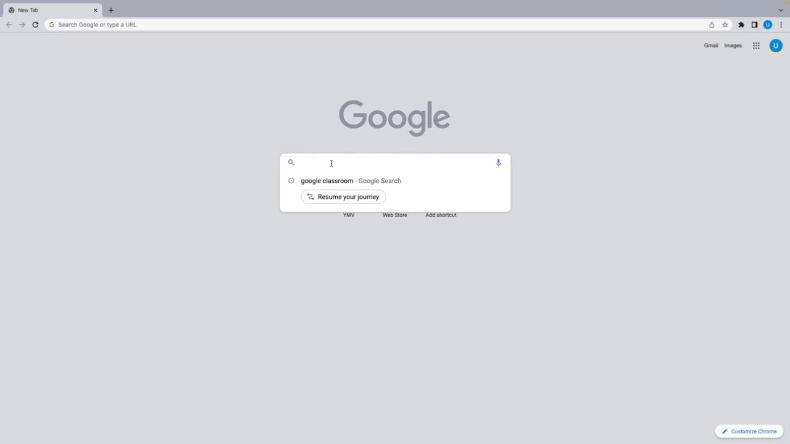
Step 2:
Click into your class.
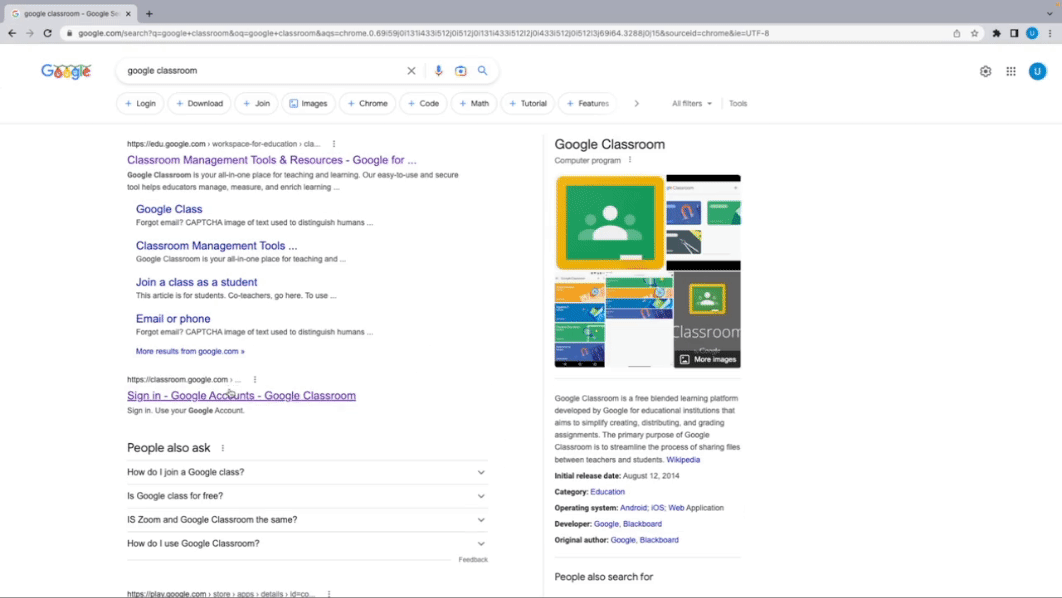
Step 3:
Money Vehicle is an interactive textbook that is easy to assign to your students. Once you give your students the log-in page you can use Owner’s Manuals to create assignments. An option is to Click into your Stream or Navigate to your Assignments to give instructions about how to log in to Money Vehicle to your students. Money Vehicle does not grade items so all grades are shared with students by a teacher. Items like the Student’s Owner’s Manuals or Character Project are assigned this way.
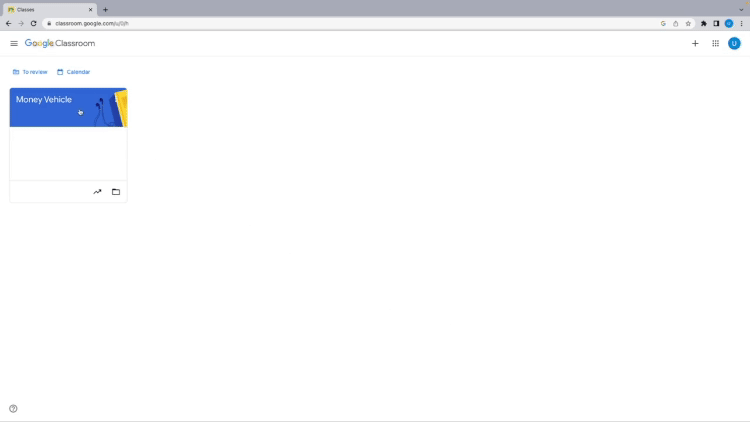
Step 4:
You can Add Money Vehicle multiple ways such as add Announce Money Vehicle via your stream.
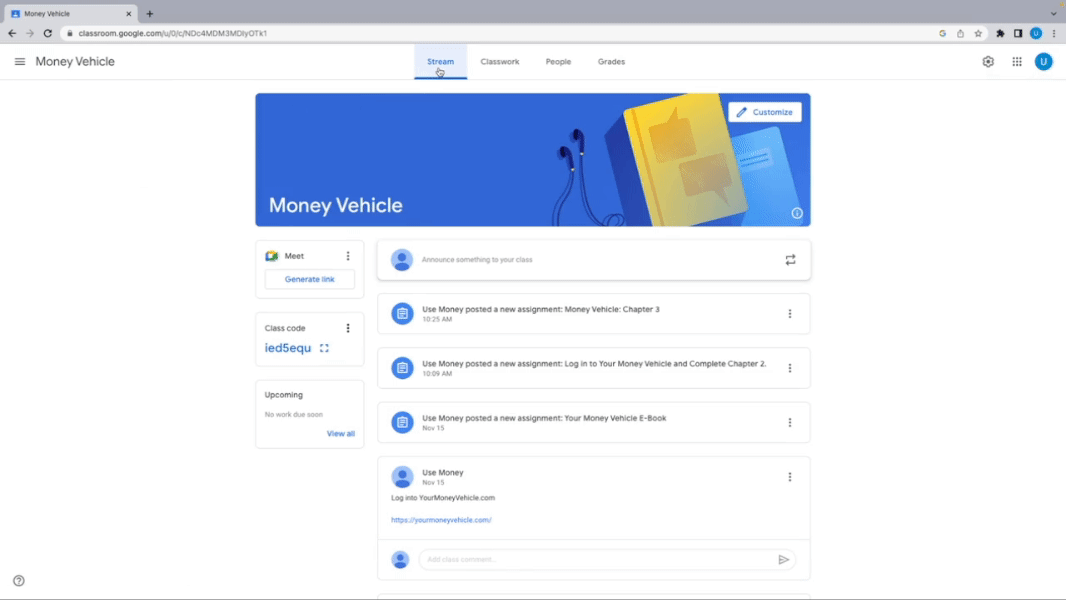
Step 5:
You can also create an assignment by Clicking Assignment. This gives you a way to assign points.
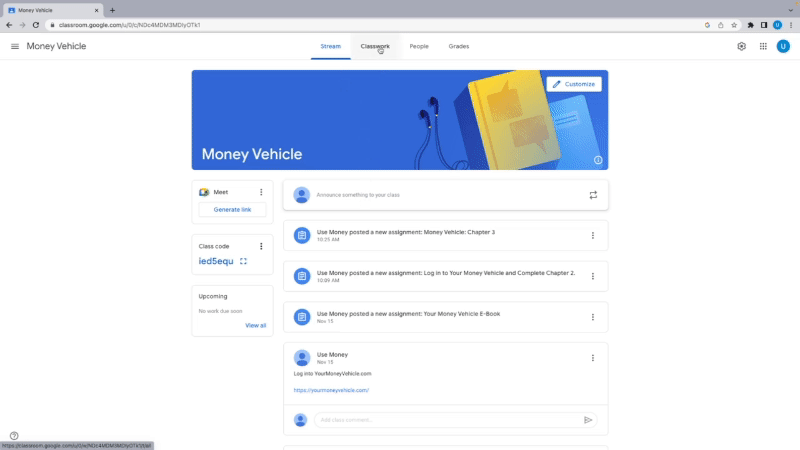
Step 6:
Title your assignment and Give Details for students. Assignments can be graded once the students submit their responses.
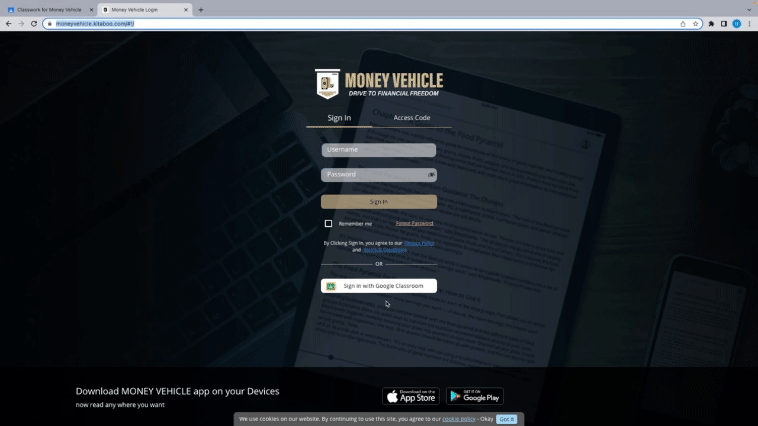
Step 7:
Make sure and provide your students with URL to log in to Money Vehicle. https://moneyvehicle.kitaboo.com/#!/
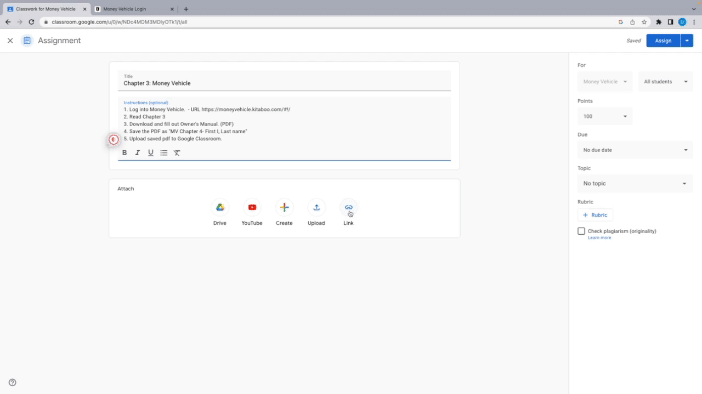
Step 8:
Add points, due dates, and assign the Assignment to the students in your class.
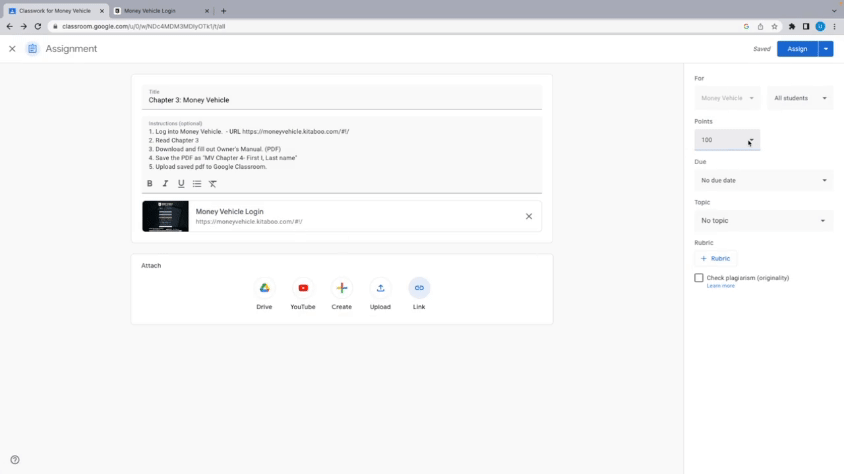
Building The Best Financial Literacy Course In America!
Our mission at Money Vehicle is to empower our educators and our students. To achieve this, we want to provide you with support throughout your experience with Money Vehicle.